Using the MVP PowerShell module (video)
Here is a recording to demo how you can install, configure and use the MVP PowerShell module to add your contributions into the MVP Website.
# Install the module
Install-Module -Name MVP -Scope CurrentUser -Verbose
# Configure your connection
Set-MVPConfiguration -SubscriptionKey 2ed3d4ddf0e948a28caeebba64620d20
# List the commands available
Get-Command -Module MVP
# Retrieve my profile
Get-MVPProfile
# Add a new MVP Entry
New-MVPContribution `
-StartDate '2019/03/26' `
-Title 'Test From MVP Module' `
-Description '' `
-ReferenceUrl 'https://lazywinadmin.com' `
-AnnualQuantity 1 `
-AnnualReach 1 `
-ContributionType Article `
-ContributionTechnology PowerShell `
-Visibility Microsoft `
-verbose
# Add multiple entries
Import-CSV C:\demo\testcontributions.csv | New-MVPContribution -Verbose
You’ll find more information about this module here:
- Github Project (source code)
- PowerShell Gallery
- LazyWinAdmin - MVP Module
- LazyWinAdmin - Adding my contributions
- LazyWinAdmin - Backing up your entries
- P0w3rsh3ll (Emin Atac) - First release of MVP PowerShell module
- Microsoft MVP Award program blog
- Automating the submission of WordPress Blog Posts to your Microsoft MVP Community Activities Profile using PowerShell
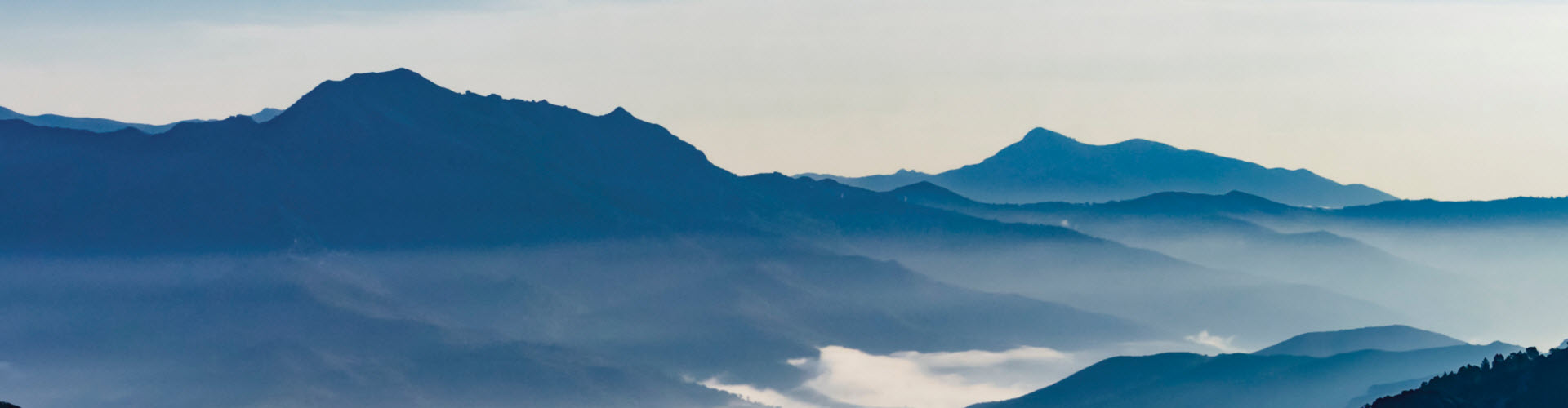
Leave a comment