MVP PowerShell module
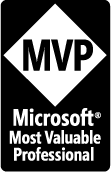 The MVP PowerShell module is finally out! This module allows you to interact with the Microsoft MVP Portal Api directly from PowerShell. The goal being to help any Microsoft MVP Award recipient to maintain and update their profile, for example by adding multiple contributions at once.
The MVP PowerShell module is finally out! This module allows you to interact with the Microsoft MVP Portal Api directly from PowerShell. The goal being to help any Microsoft MVP Award recipient to maintain and update their profile, for example by adding multiple contributions at once.
This first version is the fruit of a collaboration between Emin Atac and I.
MVP Award ?
Each year all the recipients of the Microsoft MVP Award need to submit their community contributions in order to be re-evaluated for the next nomination cycle. Until recently the only way to do so was to manually fill up each items using the Microsoft MVP Web portal.
At the beginning of 2017, Microsoft added a Rest API interface to interact with this system and help people develop their own solution to improve that process.
More information on the MVP program
MVP Module
Install the module
Installing the module from the PowerShell Gallery:
# Install the module from the PowerShell Gallery
Install-Module -name MVP
Configure your connection
You need to register and get a subscription key from Microsoft in order to use the module. Fortunately you only need to do this once.
Steps
- Go to the Microsoft MVP API Developer Portal
- Click the
Sign Inbutton and sign in with your Microsoft Account. It must be the same Microsoft Account as you use for your Microsoft MVP Site access. - Subscribe to the
MVP Productionproduct. - Go to the
PRODUCTStab, and chooseMVP Production. - Click the
Subscribebutton. - This request will be reviewed and Accepted / Declined by the admin in one or two business days. The admin verifies your access permission based on your Microsoft Account. It must be the same Microsoft Account as you use for your Microsoft MVP Site access.
- Once approved, on the top right corner click on your name and select
PROFILE - You should see a subscription for the
MVP Production - On the
Primary Keyline, selectShowand this is your Subscription Key
See Getting Started with Microsoft MVP API for more information.
Next you need to configure your connection using Set-MVPConfiguration
# Configure your connection
Set-MVPConfiguration -SubscriptionKey 'abcdef083b5b482f8d99184d318b12f6'
A user interface will show to authenticate against the Microsoft API “mvpapi.portal.azure-api.net”
Commands
Here is the list of functions available in the module
# List all the functions available
Get-Command -module MVP
CommandType Name Version Source
----------- ---- ------- ------
Function Get-MVPContribution 0.0.2.0 MVP
Function Get-MVPContributionArea 0.0.2.0 MVP
Function Get-MVPContributionType 0.0.2.0 MVP
Function Get-MVPContributionVisibility 0.0.2.0 MVP
Function Get-MVPOnlineIdentity 0.0.2.0 MVP
Function Get-MVPProfile 0.0.2.0 MVP
Function Get-MVPProfileImage 0.0.2.0 MVP
Function New-MVPContribution 0.0.2.0 MVP
Function New-MVPOnlineIdentity 0.0.2.0 MVP
Function Remove-MVPConfiguration 0.0.2.0 MVP
Function Remove-MVPContribution 0.0.2.0 MVP
Function Remove-MVPOnlineIdentity 0.0.2.0 MVP
Function Set-MVPConfiguration 0.0.2.0 MVP
Function Set-MVPContribution 0.0.2.0 MVP
Function Set-MVPOnlineIdentity 0.0.2.0 MVP
Retrieve a MVP Profile
You can retrieve a specific profile (your account being the default one)
# Retrieving my profile
Get-MVPProfile -ID 5000475 #Francois-Xavier Cat
Output
Metadata : @{PageTitle=Francois-Xavier Cat is a Microsoft MVP in PowerShell who has been in the IT field since 2007. He is currently an
Automation Specialist.; TemplateName=; Keywords=; Description=}
MvpId : 5000475
YearsAsMvp : 4
FirstAwardYear : 2014
AwardCategoryDisplay : Cloud and Datacenter Management
TechnicalExpertise :
InTheSpotlight : False
Headline : Francois-Xavier Cat is a Microsoft MVP in PowerShell who has been in the IT field since 2007. He is currently an Automation
Specialist in a large Financial company.
Biography : Francois-Xavier Cat is from France but has been living in Montreal, Quebec, Canada since 2004.
In 2014, He was concurrently awarded his first MVP PowerShell by Microsoft and PowerShell Hero 2014 award by PowerShell.org.
In 2015, he was also nominated Sapien Technologies MVP.
You can follow his blog at http://lazywinadmin.com
DisplayName : Francois-Xavier Cat
FullName : Francois-Xavier Cat
PrimaryEmailAddress :
ShippingCountry : Canada
ShippingStateCity : Montreal, QC
Languages : French, English
OnlineIdentities : {@{PrivateSiteId=35435; SocialNetwork=; Url=https://www.facebook.com/; OnlineIdentityVisibility=;
ContributionCollected=False; DisplayName=; UserId=; MicrosoftAccount=; PrivacyConsentStatus=False;
PrivacyConsentCheckStatus=False; PrivacyConsentCheckDate=; PrivacyConsentUnCheckDate=; Submitted=False},
@{PrivateSiteId=74042; SocialNetwork=; Url=https://www.facebook.com/; OnlineIdentityVisibility=;
ContributionCollected=False; DisplayName=; UserId=; MicrosoftAccount=; PrivacyConsentStatus=True;
PrivacyConsentCheckStatus=False; PrivacyConsentCheckDate=; PrivacyConsentUnCheckDate=; Submitted=False},
@{PrivateSiteId=56489; SocialNetwork=; Url=http://klout.com/; OnlineIdentityVisibility=;
ContributionCollected=False; DisplayName=; UserId=; MicrosoftAccount=; PrivacyConsentStatus=False;
PrivacyConsentCheckStatus=False; PrivacyConsentCheckDate=; PrivacyConsentUnCheckDate=; Submitted=False},
@{PrivateSiteId=39315; SocialNetwork=; Url=http://ca.linkedin.com/in/fxcat; OnlineIdentityVisibility=;
ContributionCollected=False; DisplayName=; UserId=; MicrosoftAccount=; PrivacyConsentStatus=True;
PrivacyConsentCheckStatus=False; PrivacyConsentCheckDate=; PrivacyConsentUnCheckDate=; Submitted=False}...}
Certifications : {@{PrivateSiteId=1274; Id=a2137352-509a-e431-bbc8-6c3be5a82b68; Title=VMware VCP510-DCV,; CertificationVisibility=}}
Activities :
CommunityAwards : {@{PrivateSiteId=12499; Title=SAPIEN MVP; Description="SAPIEN Most Valuable Professional (MVP) award. It’s our way to
recognize and show
our appreciation for community members who promote our products and contribute
to their improvement and success."; DateEarned=2015-01-16T00:00:00;
ReferenceUrl=http://www.sapien.com/company/mvp/13/Francois-Xavier_Cat; AwardRecognitionVisibility=}, @{PrivateSiteId=6179;
Title=PowerShell Hero; Description=; DateEarned=2014-01-08T00:00:00;
ReferenceUrl=http://powershell.org/wp/2014/01/08/announcing-our-2014-powershell-heroes/; AwardRecognitionVisibility=}}
NewsHighlights : {}
UpcomingEvent : {}
Retrieve your contributions
You can retrieve your contributions by using Get-MVPContribution. The default limit is 5 entries.
# Retrieve your contribution
Get-MVPContribution #by default it will return 5 entries only
You can change the limit using the -Limit parameter
# Retrieve your contribution
Get-MVPContribution -Limit 100 # This will retrieve 100 entries
Create a new contribution
Creating a new contribution with New-MVPContribution requires a few fields that need to match existing data.
For example, for the Type or Technology you can use the function parameters -ContributionType and -ContributionTechnology which are Dynamic parameters to retrieve the possible values, or you can use Get-MVPContributionType and Get-MVPContributionArea to retrieve that data prior to using New-MVPContribution.
# Create splatting that will be passed
$Splatting = @{
startdate ='2017/04/25'
Title='Test from mvpapi.azure-api.net'
Description = 'Description sample'
ReferenceUrl='https://github.com/lazywinadmin/MVP'
AnnualQuantity='1' # Need to be 1 at least
SecondAnnualQuantity='0'
AnnualReach = '0'
Visibility = 'EveryOne' # Get-MVPContributionVisibility
ContributionType = 'Blog Site Posts' # Get-MVPContributionType
ContributionTechnology = 'PowerShell' # Get-MVPContributionArea
}
# Create a new MVP Contribution
New-MVPContribution @splatting
Output:
ContributionId : 123456
ContributionTypeName : Blog Site Posts
ContributionType : @{Id=df6464de-173a-e411-cccc-6c3be5a82b68; Name=Blog Site Posts; EnglishName=Blog Site Posts}
ContributionTechnology : @{Id=7cc301bb-184a-e411-dddd-9cb65495d3c4; Name=PowerShell; AwardName=; AwardCategory=}
StartDate : 2017-04-25T00:00:00
Title : Test from mvpapi.azure-api.net
ReferenceUrl : https://github.com/lazywinadmin/MVP
Visibility : @{Id=299600000; Description=Public; LocalizeKey=}
AnnualQuantity : 0
SecondAnnualQuantity : 0
AnnualReach : 0
Description : Description sample
Create multiple contributions
New-MVPContribution accepts values from the pipeline by property names.
For example you can provide a CSV file that look like this:
startdate,title,description,referenceurl,AnnualQuantity,SecondAnnualQuantity,AnnualReach,Visibility,ContributionType,ContributionTechnology
2017-12-01,Test1,Some content,https://github.com/lazywinadmin/MVP,1,0,0,EveryOne,Blog Site Posts,PowerShell
2017-12-02,Test2,Some content,https://github.com/lazywinadmin/MVP,1,0,0,EveryOne,Blog Site Posts,PowerShell
2017-12-03,Test3,Some content,https://github.com/lazywinadmin/MVP,1,0,0,EveryOne,Blog Site Posts,PowerShell
2017-12-04,Test4,Some content,https://github.com/lazywinadmin/MVP,1,0,0,EveryOne,Blog Site Posts,PowerShell
2017-12-05,Test5,Some content,https://github.com/lazywinadmin/MVP,1,0,0,EveryOne,Blog Site Posts,PowerShell
2017-12-06,Test6,Some content,https://github.com/lazywinadmin/MVP,1,0,0,EveryOne,Blog Site Posts,PowerShell
2017-12-07,Test7,Some content,https://github.com/lazywinadmin/MVP,1,0,0,EveryOne,Blog Site Posts,PowerShell
2017-12-08,Test8,Some content,https://github.com/lazywinadmin/MVP,1,0,0,EveryOne,Blog Site Posts,PowerShell
2017-12-09,Test9,Some content,https://github.com/lazywinadmin/MVP,1,0,0,EveryOne,Blog Site Posts,PowerShell
2017-12-10,Test10,Some content,https://github.com/lazywinadmin/MVP,1,0,0,EveryOne,Blog Site Posts,PowerShell
Import the CSV file and pass it to New-MVPContribution
# Importing multiple contributions at once
import-csv .\Examples\MultipleEntries.csv | New-MVPContribution
Source / Contributions
The source are available in Github MVP PowerShell module
Would love contributors, suggestions, feedback, and other help! Feel free to open an Issue ticket on the github repository.
Documentation
A more detailed documentation is available on the Github Repository in the README.md https://github.com/lazywinadmin/MVP/blob/master/README.md

Leave a comment