Retrieving Youtube video information from Google APIs using PowerShell
Summary
In this article I’ll describe how you can query data from Youtube by using the Google Apis and PowerShell.
A few days back, I saw a repository on Github from a fellow Microsoft MVP Julio Arruda that was using the PowerShell MVP module to populate Youtube videos views into his MVP Contributions. I thought it was a great way to use the MVP module so I wanted to document the process.
Note: The same approach can be used for the different Google services.
What do we need:
- Get an API Credential for Youtube
- Query the data from Google API
- Update the MVP Contributions
Google API Credentials
In order to be able to query Google Apis with PowerShell, you will first need to request an API Key.
Navigate to https://console.developers.google.com/apis/dashboard and Create a new Project and give it a Name.
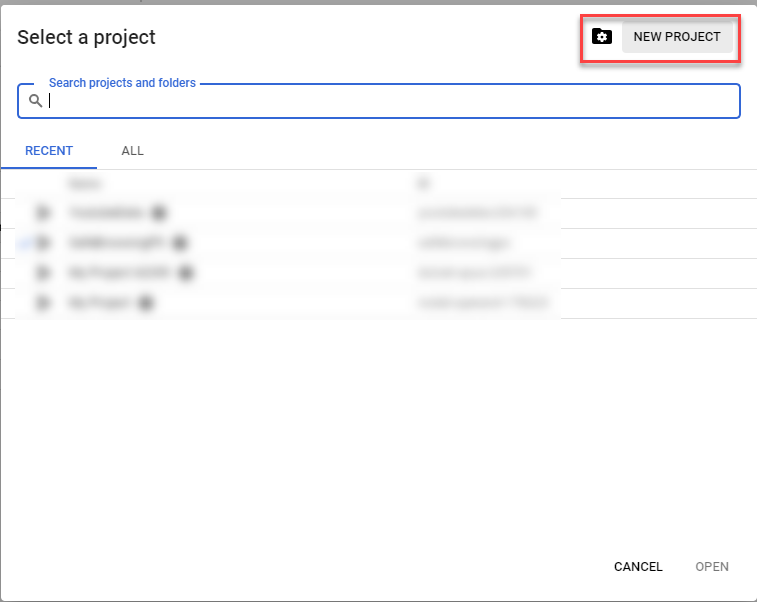
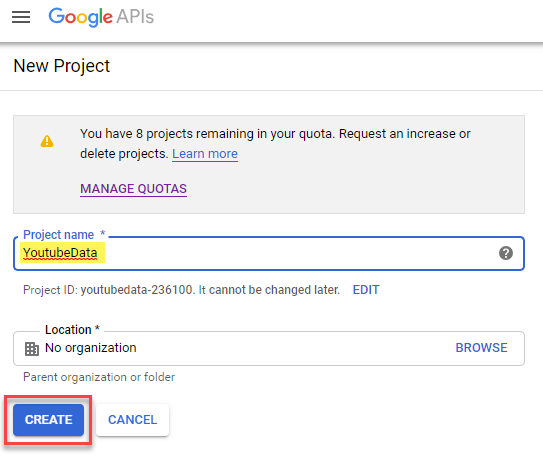
Then click on Enable APIs and Services. We will need to search for the Youtube API to specify the scope of access.
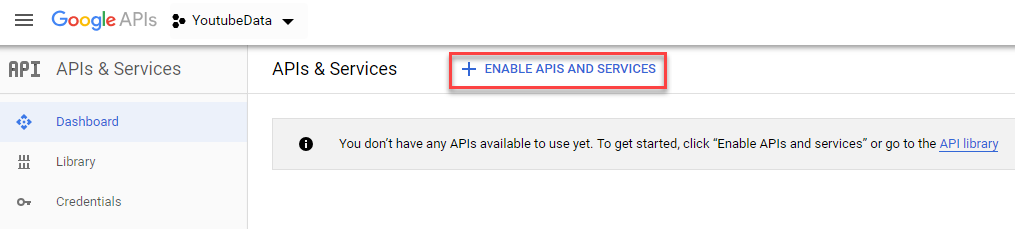
Search for Youtube and select Youtube Data API v3, then select ENABLE.
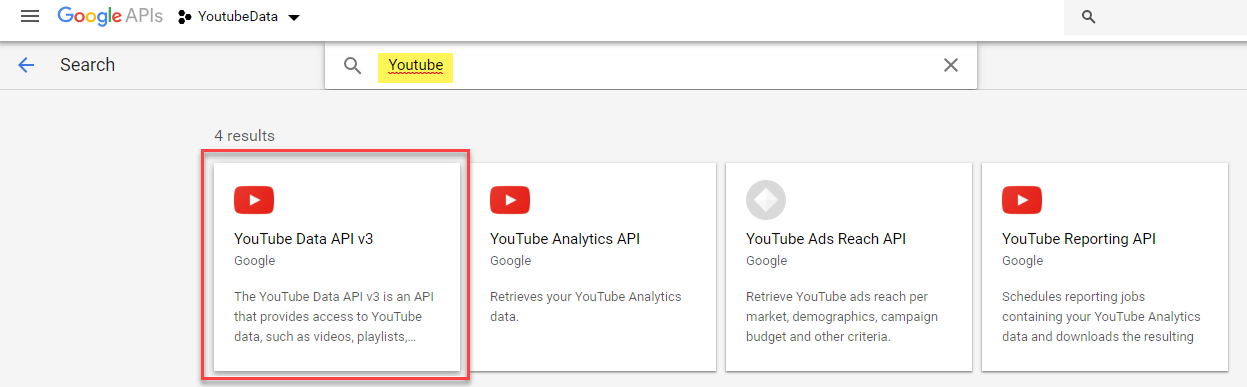
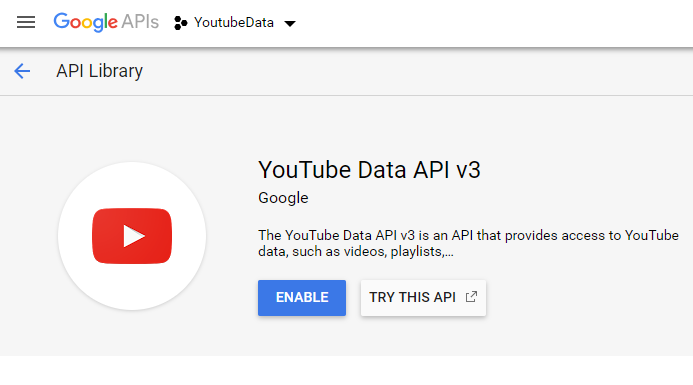
Finally, click on Credentials on the left side, then select Create Credential
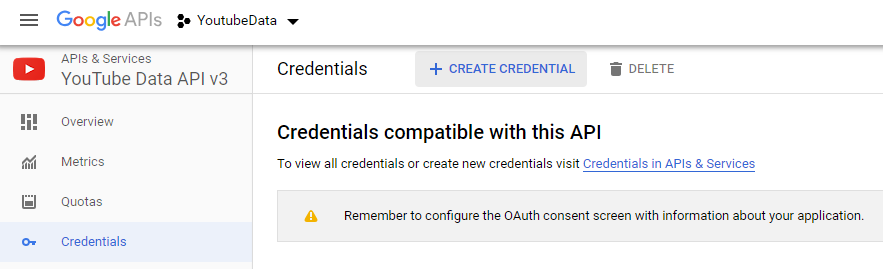
“Where will be calling the API From?”, select Other UI
“What data will you be accessing?”, select Public Data
Then click on What credential do I need
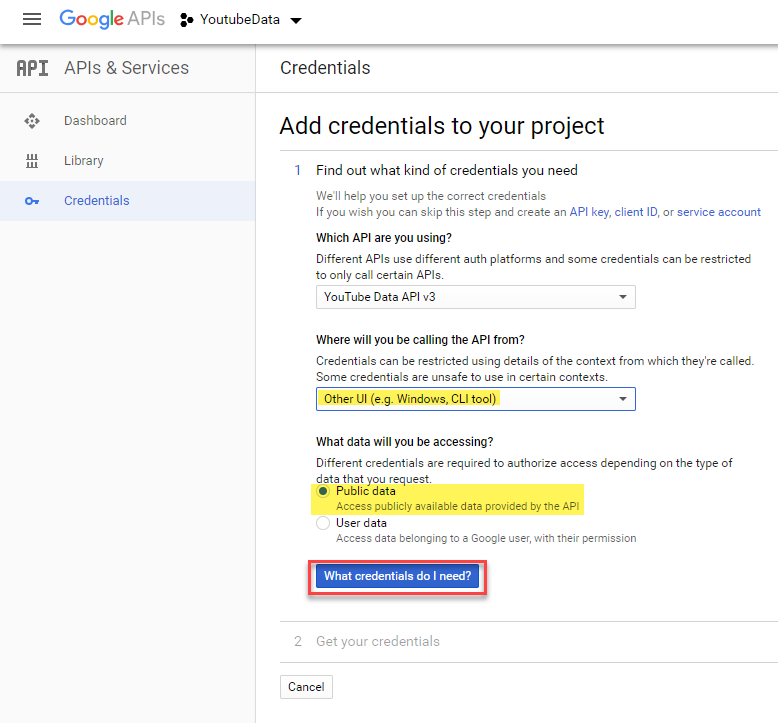
This will give you an API key. Click on Done.
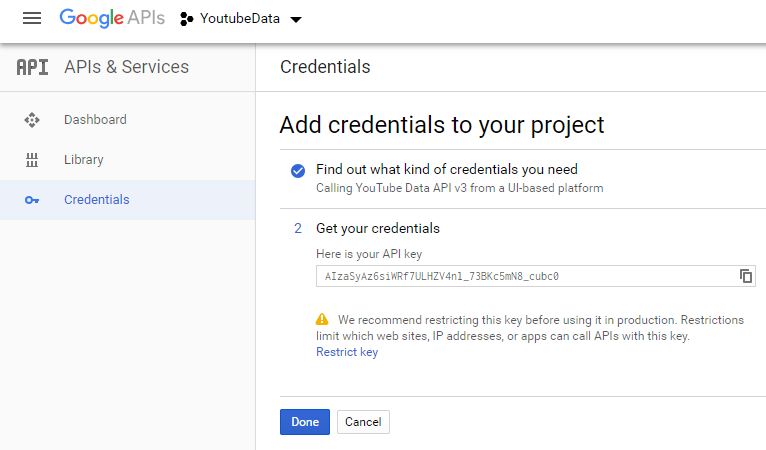
Using PowerShell to query video data
Now we can query Google API for Youtube Data API.
You can find more information on this API here: https://developers.google.com/youtube/v3/docs/videos#properties
No need to try to use this API key, it has been regenerated 🙊
# Get the video id from your link
$videoId = 'Rrm_apVFER0' # https://www.youtube.com/watch?v=Rrm_apVFER0
# Get the API Key
$GoogleApiKey = 'AIzaSyAz6siWRi7uLHZV4nl_73BKc5mN8_cubc0'
# Query Google API for the video properties specified
# properties specified here: snippet,contentDetails,statistics,status
Invoke-RestMethod -uri "https://www.googleapis.com/youtube/v3/videos?id=$videoId&key=$GoogleApiKey&part=snippet,contentDetails,statistics,status"
Output:
kind : youtube#videoListResponse
etag : "XpPGQXPnxQJhLjs6enD_n8JR4Qk/OvfFaJNQBjrFmYcA9HmnsU2CbhQ"
pageInfo : @{totalResults=1; resultsPerPage=1}
items : {@{kind=youtube#video; etag="XpPGQXPnxQJhLgs6enD_n8JR4Qk/HRpqfwdmecz7iRfrrVIRd8h03-w"; id=Rrm_apVFER0;
snippet=; contentDetails=; status=; statistics=}}
The actual data is inside the items property
Invoke-RestMethod -uri "https://www.googleapis.com/youtube/v3/videos?id=$videoId&key=$GoogleApiKey&part=snippet,contentDetails,statistics,status" |
Select-Object -expand items
kind : youtube#video
etag : "XpPjQXPnxQJhLgs6enD_n8JR4Qk/HRpqfwdmecz7iRfrrVIRE8h03-w"
id : Rrm_apVFER0
snippet : @{publishedAt=2019-03-27 8:13:05 PM; channelId=UCdxicOKZNm_u1opF_xAYfDA; title=Automatiser Azure avec
Azure Automation/Sharepoint Online/PowerApps; description=French PowerShell User Group / Groupe
d'utilisateurs PowerShell Francophone.
Website: http://frpsug.com
Twitter: @frpsug
Github: https://github.com/FrPSUG
Email: [email protected]; thumbnails=; channelTitle=French PowerShell User Group;
tags=System.Object[]; categoryId=29; liveBroadcastContent=none; localized=; defaultAudioLanguage=fr}
contentDetails : @{duration=PT57M56S; dimension=2d; definition=hd; caption=false; licensedContent=False;
projection=rectangular}
status : @{uploadStatus=processed; privacyStatus=public; license=creativeCommon; embeddable=True;
publicStatsViewable=True}
statistics : @{viewCount=139; likeCount=7; dislikeCount=0; favoriteCount=0; commentCount=0}
As you might see in the above result, the video count is in the statistics properties.
(Invoke-RestMethod -uri "https://www.googleapis.com/youtube/v3/videos?id=$videoId&key=$GoogleApiKey&part=snippet,contentDetails,statistics,status").items.statistics.viewCount
Output:
140
Retrieving Youtube links from my contributions
Now we can retrieve the MVP Contribution that contains Youtube Links.
To set up the MVP Module connection, see the information here
# Assuming the MVP module is installed and configured.
# Retrieve MVP Contributions
Get-MVPContribution -Limit 100 |
# Only get entries that contains a referenceurl with the string 'youtube'
Where-Object -FilterScript {$_.Referenceurl -match 'youtube'} |
# Only show the referenceurl
Select-Object -Property referenceurl
https://www.youtube.com/watch?v=Rrm_apVFER0
https://www.youtube.com/watch?v=3OR143IPQ4o
https://www.youtube.com/watch?v=_VoDJu0tnsk
https://www.youtube.com/watch?v=ldDtE_KksxM
https://www.youtube.com/watch?v=89DVbbjLLCQ
https://www.youtube.com/watch?v=GBzqXDSMOJk
https://www.youtube.com/watch?v=glhNRB0xyF8&t=31s
https://www.youtube.com/watch?v=Wq9XpoQb2Mc
https://www.youtube.com/watch?v=D1vV7NLddC4
https://www.youtube.com/watch?v=R0ePfYmljE8
https://www.youtube.com/watch?v=mpYQkYHQjII
https://www.youtube.com/watch?v=fZly3Cg73p8
https://www.youtube.com/watch?v=mU8M3955reg
https://www.youtube.com/watch?v=pg_oP9ky4UI
https://www.youtube.com/watch?v=gIzxfEeOtJU
https://www.youtube.com/watch?v=XR06_VOqbGs
https://www.youtube.com/watch?v=I365XQDW1zk
https://www.youtube.com/watch?v=WJ140S4mCfM
https://www.youtube.com/watch?v=6IDJoSo3qDc
https://www.youtube.com/watch?v=u05rSvsLTxA
https://www.youtube.com/watch?v=sO3GaSpLIdE
Trimming links
However the problem here is that we just need the ID of the video, the part that is after the v=. Also we don’t care of anything from & to the end of the url string.
I just used some -replace operators and regular expressions to take care of that.
Get-MVPContribution -Limit 100 |
Where-Object -FilterScript {
$_.Referenceurl -match 'youtube'
}|
Foreach-Object -Process {
# Remove https://youtu.be/
# Remove https://www.youtube.com/watch?v=
# Remove what is after the video ID, from '&'
$_.ReferenceUrl -Replace "https\:\/\/youtu.be\/|https\:\/\/www\.youtube\.com\/watch\?v\=|&.+$"
}
Output
Rrm_apVFER0
3OR143IPQ4o
_VoDJu0tnsk
ldDtE_KksxM
89DVbbjLLCQ
GBzqXDSMOJk
glhNRB0xyF8
Wq9XpoQb2Mc
D1vV7NLddC4
R0ePfYmljE8
mpYQkYHQjII
fZly3Cg73p8
mU8M3955reg
pg_oP9ky4UI
gIzxfEeOtJU
XR06_VOqbGs
I365XQDW1zk
WJ140S4mCfM
6IDJoSo3qDc
u05rSvsLTxA
sO3GaSpLIdE
Retrieve the videos data and update MVP contributions
Now let’s put the pieces together
# Specify your API Key
$GoogleApiKey = 'AIzaSyAz6siWRi7uLHZV4nl_73BKc5mN8_cubc0'
# Retrieve videos links from MVP Contributions
$Videos = Get-MVPContribution -Limit 100 |
Where-Object -FilterScript {
$_.Referenceurl -match 'youtube'
}|
Foreach-Object -Process {
# Return all properties of the current object and add a new property 'videoId' with the trimmed url
$_ |
Select-Object *,
@{
Label='VideoID';
Expression={
$_.ReferenceUrl -Replace "https\:\/\/youtu.be\/|https\:\/\/www\.youtube\.com\/watch\?v\=|&.+$"
}
}
} | Foreach-Object -Process {
$CurrentItem = $_
# Query Google API for the video properties specified
# properties specified here: snippet,contentDetails,statistics,status
$Views = Invoke-RestMethod -uri "https://www.googleapis.com/youtube/v3/videos?id=$($CurrentItem.videoId)&key=$GoogleApiKey&part=snippet,contentDetails,statistics,status"
# Update MVP Contribution
Set-MVPContribution `
-ContributionID $CurrentItem.ContributionId `
-AnnualReach $views.items.statistics.viewCount
}
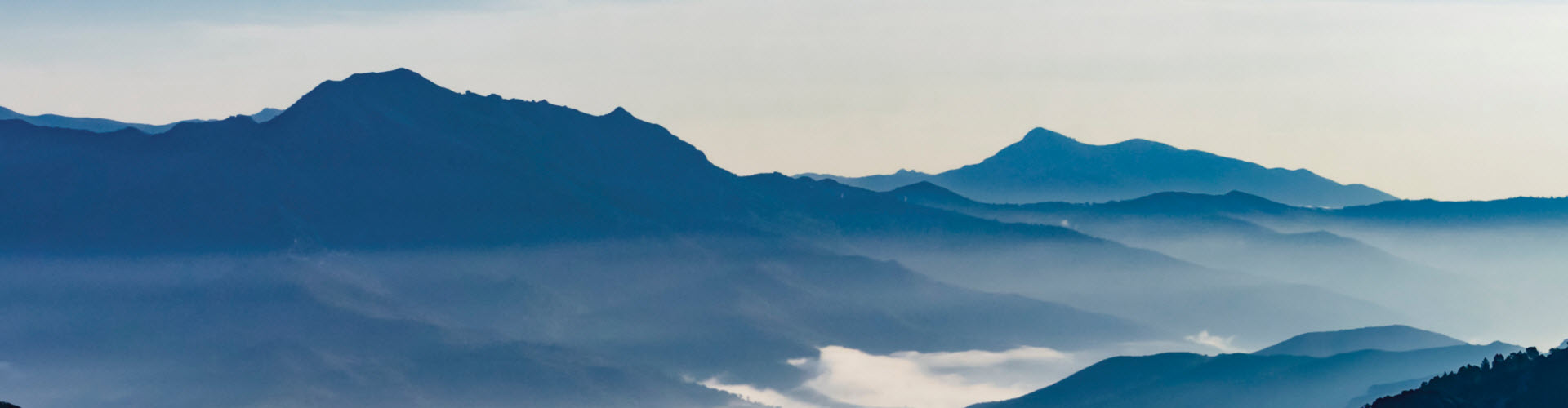
Leave a comment