PowerShell - Joining WMI Classes in a query
Quick tip - How to do a JOIN between two WMI classes ?
Having done a ton of WMI work around SCCM/SCSM in the past, my friend @stephanevg asked how to retrieve the IP Addresses information of a Device Collection members efficiently.
(As far as I know, it’s a bit less efficient to do this with the SCCM Module. 2 queries: Query Collection Members Then Query Device information)
You can accomplish this by using the INNER JOIN operator and specifying the common property on which the classes will be joined.
# Our Environment variables
$SCCMServer = "MySCCMServer"
$SCCMSiteCode = "MySCCMServer"
$SCCMCollectionID = "SMS00001"
# Define parameters
$Param = @{
ComputerName = $SCCMServer
NameSpace = "root\sms\site_$SCCMSiteCode"
}
# Query WMI
Get-WmiObject @Param -Query "
SELECT * FROM sms_fullcollectionmembership
INNER JOIN sms_r_system
ON sys.resourceid=sms_fullcollectionmembership.resourceid
WHERE sms_collectionmembership.collectionid='$SCCMCollectionID'"
This will return the entries for each device in the collection.
But as you can see the data is not very explicit.
__GENUS : 2
__CLASS : __GENERIC
__SUPERCLASS :
__DYNASTY : __GENERIC
__RELPATH :
__PROPERTY_COUNT : 2
__DERIVATION : {}
__SERVER : MySCCMServer
__NAMESPACE : root\sms\site_ABC
__PATH :
sms_fullcollectionmembership : System.Management.ManagementBaseObject
sms_r_system : System.Management.ManagementBaseObject
PSComputerName : MySCCMServer
__GENUS : 2
__CLASS : __GENERIC
__SUPERCLASS :
__DYNASTY : __GENERIC
__RELPATH :
__PROPERTY_COUNT : 2
__DERIVATION : {}
__SERVER : MySCCMServer
__NAMESPACE : root\sms\site_ABC
__PATH :
sms_fullcollectionmembership : System.Management.ManagementBaseObject
sms_r_system : System.Management.ManagementBaseObject
PSComputerName : MySCCMServer
__GENUS : 2
__CLASS : __GENERIC
__SUPERCLASS :
__DYNASTY : __GENERIC
__RELPATH :
__PROPERTY_COUNT : 2
__DERIVATION : {}
__SERVER : MySCCMServer
__NAMESPACE : root\sms\site_ABC
__PATH :
sms_fullcollectionmembership : System.Management.ManagementBaseObject
sms_r_system : System.Management.ManagementBaseObject
PSComputerName : MySCCMServer
However you’ll notice the output contains the 2 WMI classes present in our query
- sms_r_system : Represent the device information
- sms_fullcollectionmembership : Represent the collection member information
We can easily drill into the device data by expanding the property sms_r_system
# Query WMI
Get-WmiObject @Param -Query "
SELECT * FROM sms_fullcollectionmembership
INNER JOIN sms_r_system
ON sys.resourceid=sms_fullcollectionmembership.resourceid
WHERE sms_collectionmembership.collectionid='$SCCMCollectionID'" |
Select-Object -Expand sms_r_system
This will contains all the information about the device such as IPAddresses, MacAddresses, ResourceID, …
ℹ️ Note: Yes I’m aware the CIM module should be used here instead of wmiObject cmdlets, just needed a quick query 🚀
If you want to learn more about Using WMI with PowerShell, I highly recommend the free book written by Ravikanth Chaganti WMI Query Language via PowerShell
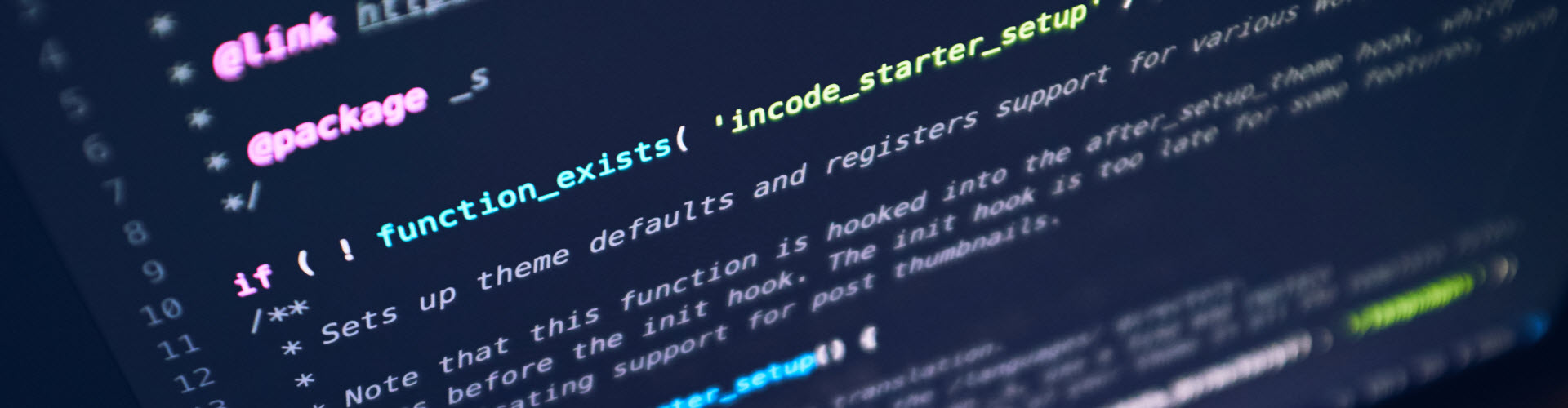
Leave a comment