PowerShell Studio 2014/2015 - Editor Preset - Dark theme
Today a quick post to share one of the editor preset I created for Sapien PowerShell Studio.
Because I prefer to work with a dark theme, when installing PowerShell Studio, one of the first thing I do is to set my layout to Editor Only and put a Dark theme like the “Visual Studio 2013 Dark”.
On the editor side, the tool come with a couple of preset but none of them are dark/black. So I created my own…
Update: Adding details on how to change the PowerShell Studio theme and link to Anonymous Pro font
Download from GitHub https://github.com/lazywinadmin/PowerShell/tree/master/_PowerShellStudio/EditorPresets
PowerShell Studio Theme
PowerShell Studio comes with a set of themes, in my case I select the Visual Studio 2013 Dark
PowerShell Studio Editor theme
You can create your own going into FILE/OPTIONS/EDITOR
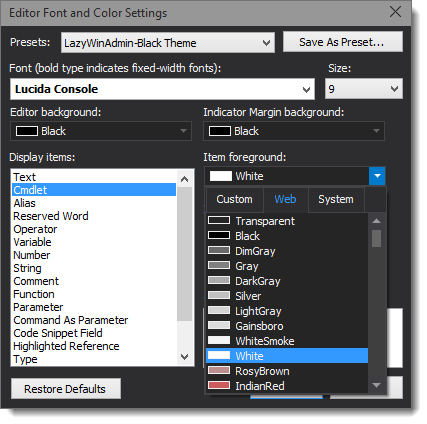 |
| Changing color of your preset |
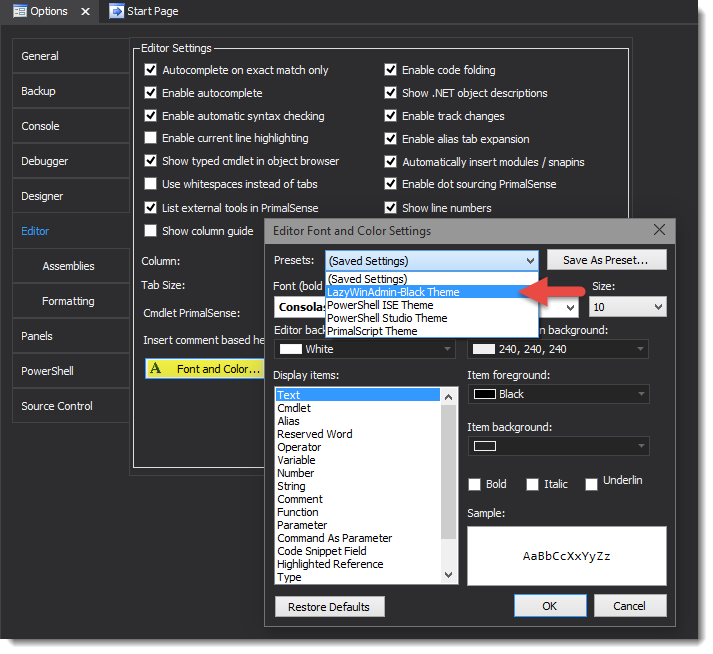 |
| Once your preset is saved, you'll be able to switch quickly between editor themes |
Where are the presets stored ?
By default, you’ll find the preset in the following location
PowerShell Studio 2014
C:\Users<i>
PowerShell Studio 2015
C:\Users<i>
Other Fonts
If you are interested, there are some really nice font out-there that are nice to use for scripting:
Anonymous Pro http://www.marksimonson.com/fonts/view/anonymous-pro
Source Code Pro http://sourceforge.net/projects/sourcecodepro.adobe/
Those can also be integrated on your blog using Google Fonts Api, but it will probably make your blog/website a bit slower for the users.
Download
Download my preset from my Github https://github.com/lazywinadmin/PowerShell/tree/master/_PowerShellStudio/EditorPresets

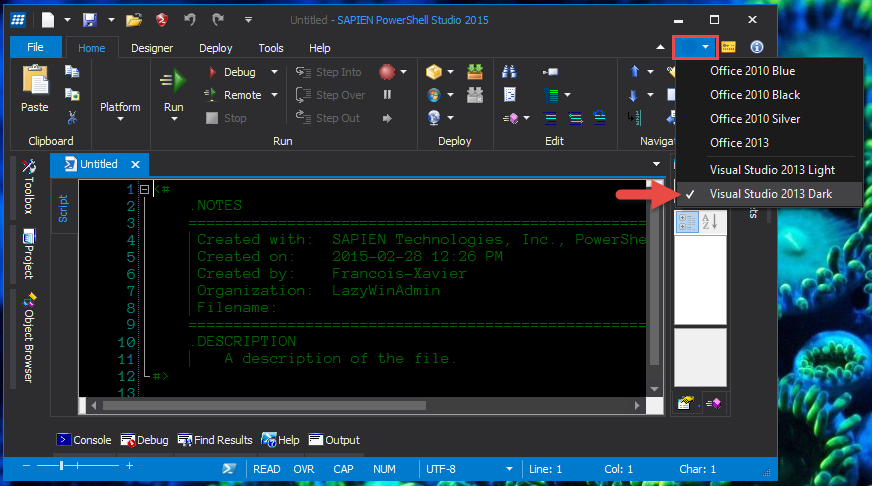
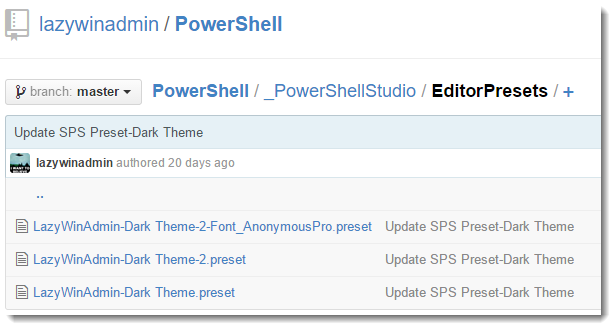
Leave a comment