The Simplest Way to Create a Bootable Windows Server 2012 or Windows 8 USB Key
 After I passed my VCP510-DV last week, I wanted to rebuild my Home Lab using Windows Server 2012 for the Storage part, instead of FreeNas.
After I passed my VCP510-DV last week, I wanted to rebuild my Home Lab using Windows Server 2012 for the Storage part, instead of FreeNas.
Part of the rebuild, I needed to install Windows Server 2012 on top of the old FreeNas box. Hard task since I don’t have a DVD player in the case… :-/
Hence, USB Boot it is…
I wassurpriseto see how easy it is to create a Bootable Windows Server 2012 (R1 or R2)/Windows 8/8.1 USB Key.
What do you need:
-
ISO of Windows Server 2012 or Windows 8 (Mine is from TechNet)
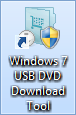
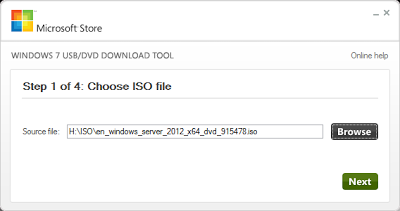
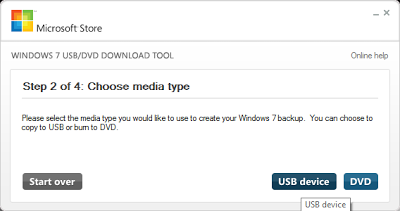


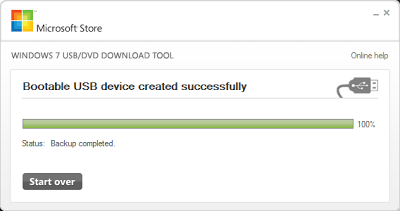
Leave a comment