How to Enable Copy/Paste Operations Between GuestOS and Remote Console on vSphere 5.1 (GUI and PowerCli)
/copypaste__405764048__-200x200.jpeg) In this blogpost I will explain how to enable Copy/Paste operations between the Guest Operating System and the Remote Console on VMware vSphere 5.1 via the GUI and PowerCli (PowerShell for VMware).
In this blogpost I will explain how to enable Copy/Paste operations between the Guest Operating System and the Remote Console on VMware vSphere 5.1 via the GUI and PowerCli (PowerShell for VMware).
VMware does not recommend this manipulation to avoid and limit Exposure of Sensitive Data Copied to the Clipboard section.
Using the GUI this procedure requires the VM(s) to be powered off. Who wants to do that? Not me…
Check the second part of this procedure using PowerCli, this can be applied without powering off the VM. However you’ll need to do a stun/unstun operation (i.e. power on/off, suspend/resume, create/delete snapshot/storage VMotion) to achieve the same thing.
Using the Graphical User Interface (GUI)
Applying advanced settings to a VM can be a daunting task. Doing this manipulation via the GUI is pretty heavy. When dealing with even a few VMs, this can be a very time consuming tasktime consuming…
The “Configuration Parameters” button is not available while the VM is Powered On.
1 - Power down your VM(s)
2 - Go into Edit Setting, under the Option tab, and select General under Advanced.
You’ll see the Configuration Parameters button…
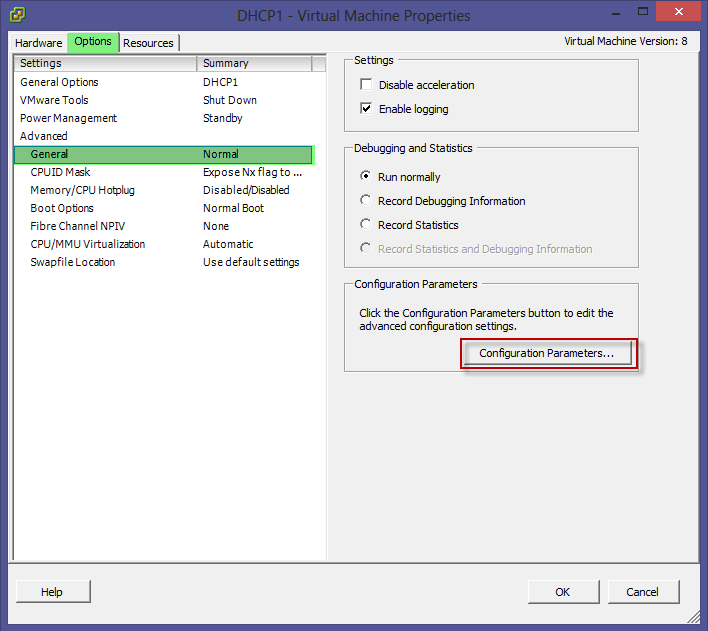
/04__1265593158__-608x492.png) 4 - Power On your VM.
and you are done! :-)
Now how to do this with PowerShell ? ...
Using the PowerCli 5.1 (PowerShell with VMware Core PSSnapin) </b>
Now that's the fun part!! I created two functions to ease the work against multiple VMs.
Same thing here, we will edit the two following Advance settings
* isolation.tool.copy.disable
* isolation.tool.paste.disable
Enable-VMCopyPaste
Download on Technet Repository
Disable-VMCopyPaste
Download on Technet Repository
4 - Power On your VM.
and you are done! :-)
Now how to do this with PowerShell ? ...
Using the PowerCli 5.1 (PowerShell with VMware Core PSSnapin) </b>
Now that's the fun part!! I created two functions to ease the work against multiple VMs.
Same thing here, we will edit the two following Advance settings
* isolation.tool.copy.disable
* isolation.tool.paste.disable
Enable-VMCopyPaste
Download on Technet Repository
Disable-VMCopyPaste
Download on Technet Repository
Using the CmdletNew-AdvancedSettingwe create an Advanced Settings/Specifications that includes the values required for both copy and paste operations into the vSphere client. It then applies it to the VM.
I used -Confirm:$false to avoid the script to request confirmation and -force:$true to overwrite if a similar entry already exist.
After running the script, It must go through a stun-unstun cycle (power on, resume after suspend, migrate, or snapshot create/delete/revert) before the reconfiguration takes effect. In my case, I did a snapshot and deleted it, and that's it ... We are in business!!!
 </td></tr> </td></tr>Running Enable-VMCopyPaste against one VM with the Verbose parameter |
|

Leave a comment